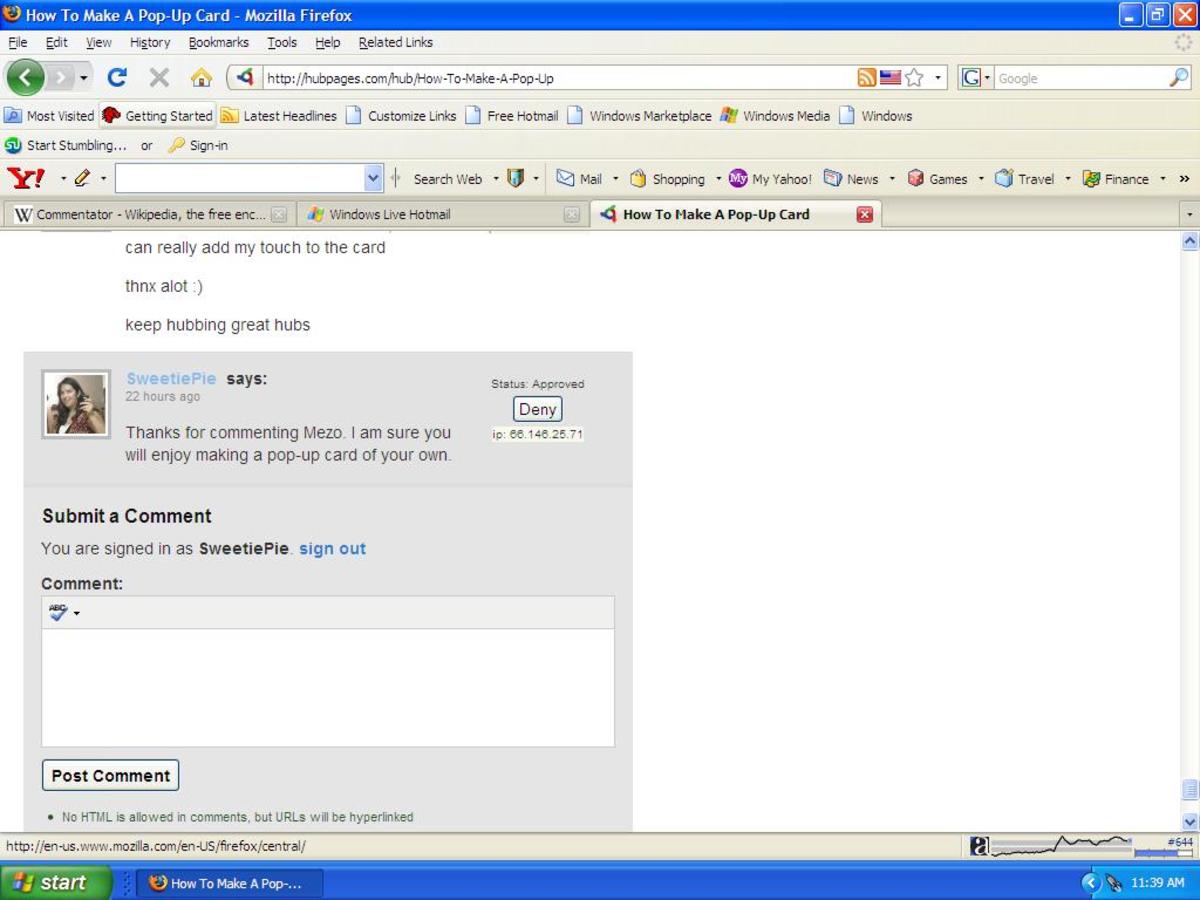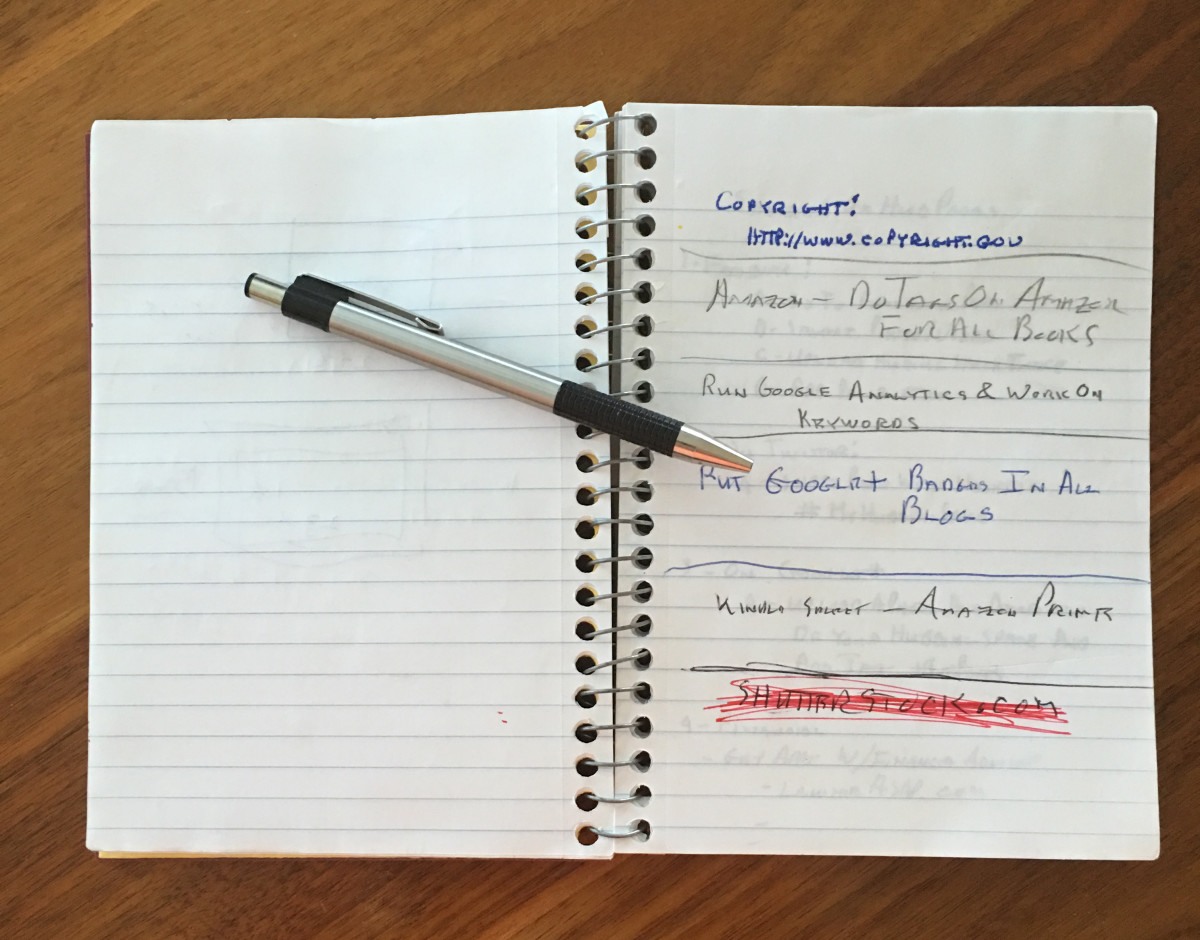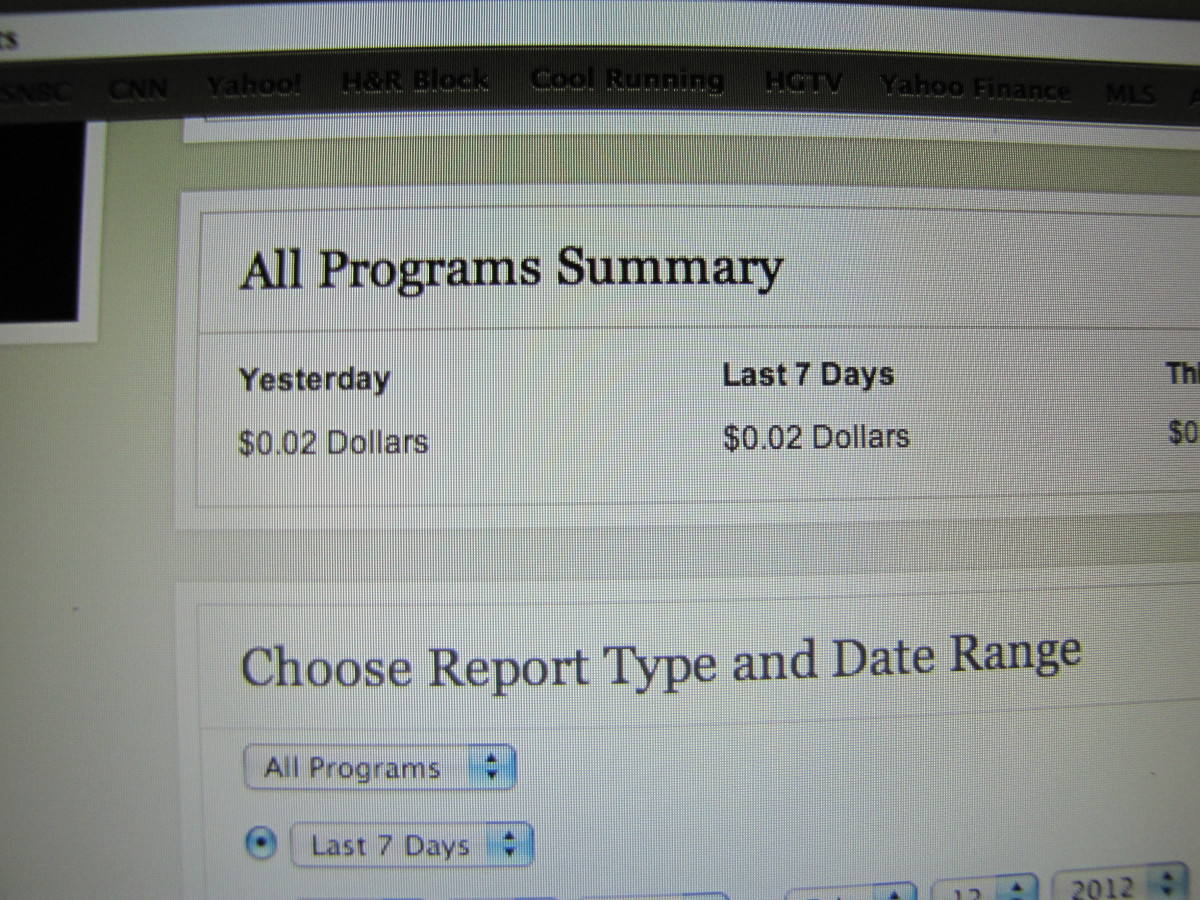Lens to Hub Help

Now you're a Hubber
Now that we're all thrown into the Hub pool, here's a guide to the first steps you need to take to settle yourself in here.
First, this is HubPages. Not every lens will be suited to its new home. Consider this advice from Greekgeek
"it's vitally important that we convert our lenses to match the spirit of Hubpages. Let’s not be rules lawyers, trying to wear down Hubpages staff until they give in and let us make Hubpages more like Squidoo. Hubpages survived Panda — barely. Squidoo didn’t. We’ve gotta give in and do as the Romans are doing."
Come in in, the water's fine.
First Steps - Set up Affiliates
Go to your Account

This is what your account looks like. Lots of tabs to investigate
First set up your account. Look at the sub-items in your earnings tab. You set up your affiliate information here
Set up Affiliate information

Tips about Affiliates
If you don't already have an Amazon Associates account, you're better off sticking with HubPages Amazon Program.
Useful Links about Affiliates
- How to Sign Up for the eBay Program
An introduction to the eBay Program on HubPages with instructions on signing up - How to Sign Up for an Amazon Affiliate Account
The official HubPages guide to creating an Amazon Affiliate account. - How to Sign Up for Google AdSense on HubPages
The official HubPages guide to signing up for Google AdSense through HubPages (and connecting an existing AdSense account to a HubPages account)
Next Step - Profile
Now that you've set up the information in your Earnings tab, go to the Profile tab
Profile Tab
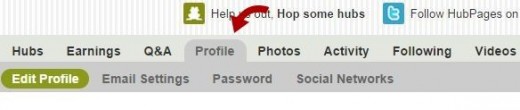
Have a good look through the sub items on your Profile tab
You can add/edit information here, add your Social media links and a few other bits and pieces..
Scroll right down to the bottom of the page. You can rotate the hubs that appear at the top of your profile page
In the Spotlight
Select up to 6 Hubs to showcase at the top of your profile. These Hubs must include a photo that is at least 200x150 pixels.
Also in Profile
- How to Add Your HubPages Subdomain to Google and Bing Webmaster Tools
A guide to adding your subdomain in Google Webmaster Tools
Hubs Tab

Now Look at your Hubs tab
There are sub items on your Hubs tab - interesting and really, really helpful.
For example, Broken links, Violations and you can moderate your comments here.
(Don't forget the Traffic Sources but look over those when you have a good handful of hubs edited)
Get to your Groups


Let's look at Groups
At the far end of those sub items is GROUPS.
Start by creating a group or two (or three) and then drag and drop a few hubs up into those groups. Depending upon your inclination and the number of hubs you have, you can sort them all into groups in one sitting. You may prefer to sort a number of hubs, say 5, into a group and then go ahead with editing those first.
If you have a lot of Groups it can be messy dragging and dropping your hubs into them. Collapse the Groups. Now drag a hub up and drop over the collapsed group.
After you've made a few groups, you can also assign hubs to a particular group as you're editing them. Click on the Display Options in the right hand column and choose a group from the drop-down.
If you're finding it takes a long time to edit your hubs, get at least 3 of them into a group. Then you always have a 'Previous' and 'Next' button showing at the bottom of a featured hub.
Puzzled by Dashboard Items?
- Hubpages Dashboard: Icons Explained – Greekgeek's Online Odyssey
Greekgeek unravels the mystery of the dashboard icons
Time to Edit
Ready to Edit a Hub?
Of course you are
Choose one to edit. My suggestion is not-so-important hub, perhaps one that lived the low-tier life when a lens. Grab one that was down the bottom of the pond.
Skulls!
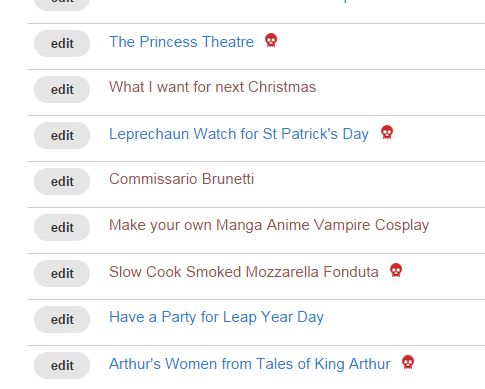
Which should I edit first?
You can choose your own order of hubs to edit, we all have our own way of doing things, but here are three suggestions.
1. Tackle the Seasonal ones first. Get into Halloween and Christmas
2. Attack the Skulls! Edit a hub with a nasty red skull
3. Edit by Group. Once you've sorted your hubs into groups, the bottom of your hub will show a Previous and a Next button.
Tackling a Skull

If you edit Skulls first

Warning on a Hub
Here's one of mine that has a savage red skull. I know that once I start to edit this, the 4 month's grace will officially cease, so I can't be pussy-footing around.
Too many product listings? Of course it has, it's a collection of recommended books!
I have my own affiliate code on some of the books (overly promotional) and others in the old squid Amazon module.
For my own affiliate links I can have a maximum of two outbound links to any one domain, which means I can have 2 links to www.domain1 and 2 links to www.domain2
For the Amazon capsules I'll have to start writing a lot more text as I can have one capsule per 50 words. I'm not going to stick at 50 words, it's better to go for a lot more than that.
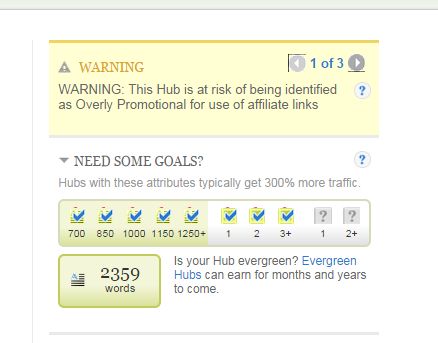
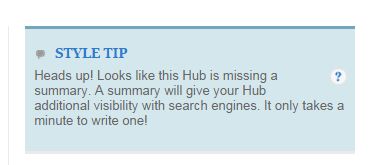
Edit a Hub
As soon as you enter edit mode in your hub, have a look at the top item in the sidebar.
OK, if you're using a smaller tablet or a phone the layout won't be the same as on a desktop but the items are all still there and you want to find the messages form Hub Pages.
These warnings will be in pastel shades, not black font on white pages.
Overlly Promotional comes in an anxious yellow while the Style tip is a friendlier blue
You may also find there's more than one warning. Look at the page numbers on your warning
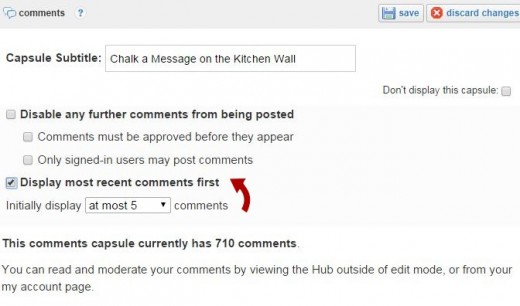
Edit your Comments
This is so often a sad undertaking. So many comments that sound totally stupid on a hub!
"lensrolled to my lens on aardvarks"
"beautifully done, Blessed by a Squidoo Angel"
and you'll be sure to find plenty of comments of a similar nature
Comment Display
You can display your comments so that the newest ones are first. You can choose how many comments you want to display (initially)
The old Duel Modules, now Comment Capsules
You don't have to throw out your Duel Debates. But you do have to check the comments to make sure none of those 'yes, great lens' or 'no, cool lens' responses are removed.
If you have a lot of comments on the Duels, you'll so often have most of them on one side of the argument as compared to the other You can tidy it up by selecting the numbers of comments to display.

The old Quiz Modules are dead in the water
Sadly, we must bid a fond farewell to the old Quiz modules.
I've hidden mine for the moment, not deleted, as there may be some way in the future that we can retrieve them. I suppose we can always turn (some of) them into a Poll.

Don't Forget to Choose Group and Copyright
Now that you your hubs in groups (have you done that yet?) you can add hubs to any group while you're editing.
And look! There's where you set your Copyright notice!
Important
As soon as you hit Edit, make sure you fix everything. Once you've clicked on that edit button your grace period of 4 months goes away.
Do I really have to say goodbye to some lenses?
Let's face it, some just won't be able to live in the new Hub surroundings.
Suggestions
Take a look at your list of lenses. Many things we were asked to do and even required to do are a no-no for a hub
TIP : Keep the URL, change the content.
Lens Type
| Actions
|
|---|---|
Lenosgraphies
| 1. Keep the URL and change links
|
2. Or unpublish and work on it later
| |
Lenslet
| 1. Break up the text into a few capsules
|
2. Expand with more text
| |
Gift Guide Style
| Break up into new hubs or throw it out
|

Some Tips from Friends
Put your cursor in the left hand column of your hub and you'll see "insert capsule". Click on it and you can insert any type of capsule where the cursor is without having to select it from the right hand column : Melody :
f you have an Android or iOS device, install the HP app for a quick way to check your stats, feed, notifications and account. You can also reply to comments quickly on the go : Mumsgather
We are used to our articles being old and established however, if you treat them like brand new articles and do all of the things we know to do for new articles to promote them, interlink them etc, they will rebound faster. Paula Atwell
Useful Links
- A Realistic Look at Earning Money on HubPages
The truth about making money on the popular online writing site HubPages - What to Do if There is a Warning on Your Hub
Warnings may appear on Hubs to give you a heads up about potential problems. This guide offers tips on resolving those issues quickly and efficiently.
© 2014 Susanna Duffy